

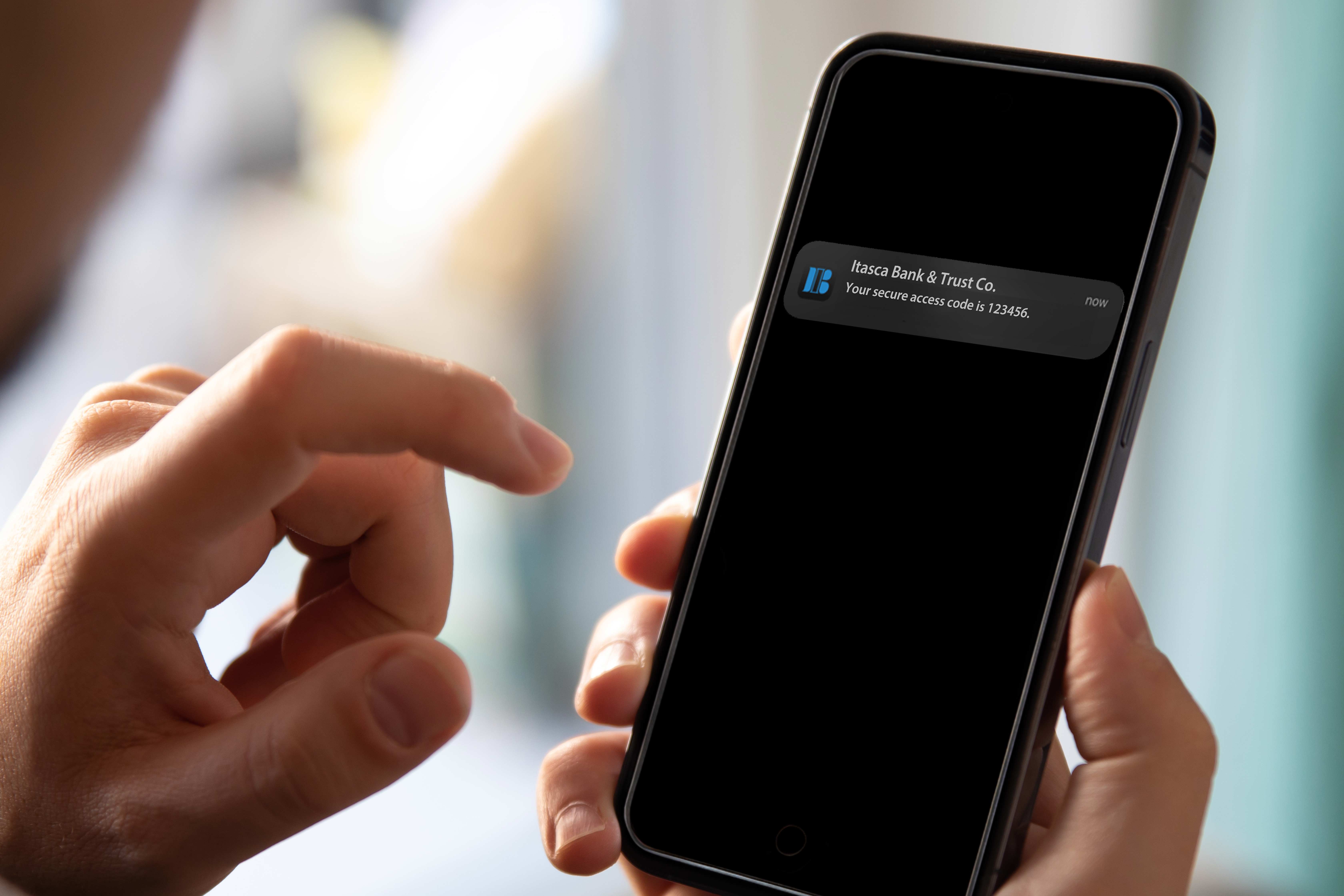
A secure feature in the Mobile Banking app.
We’re excited to announce an improved 2-Factor Authentication (2FA) system, featuring Push Notifications to make your mobile banking experience even more secure. Secure Access Codes are now being delivered through Push Notifications on Android and iOS devices to verify your identity when you log in to Itasca Bank Online Banking.
As an additional measure to enhance your account security, emails will no longer be available as a delivery method for Secure Access Codes starting March 3. 2025. This change ensures the use of safer, more reliable methods such as text messages, phone calls, or push notifications for account verification. Please ensure your mobile phone and/or home phone are updated in your Account Settings as soon as possible.
A Push Notification is a short, clickable message sent directly to your device via the Itasca Bank app. It’s designed to keep you informed and secure, even when you’re not actively using the Mobile Banking app.
A Secure Access Code (SAC) is a unique, temporary code used to confirm your identity during login or sensitive transactions, providing an extra layer of protection.
Ensure your Itasca Bank Mobile App is updated to the latest version.